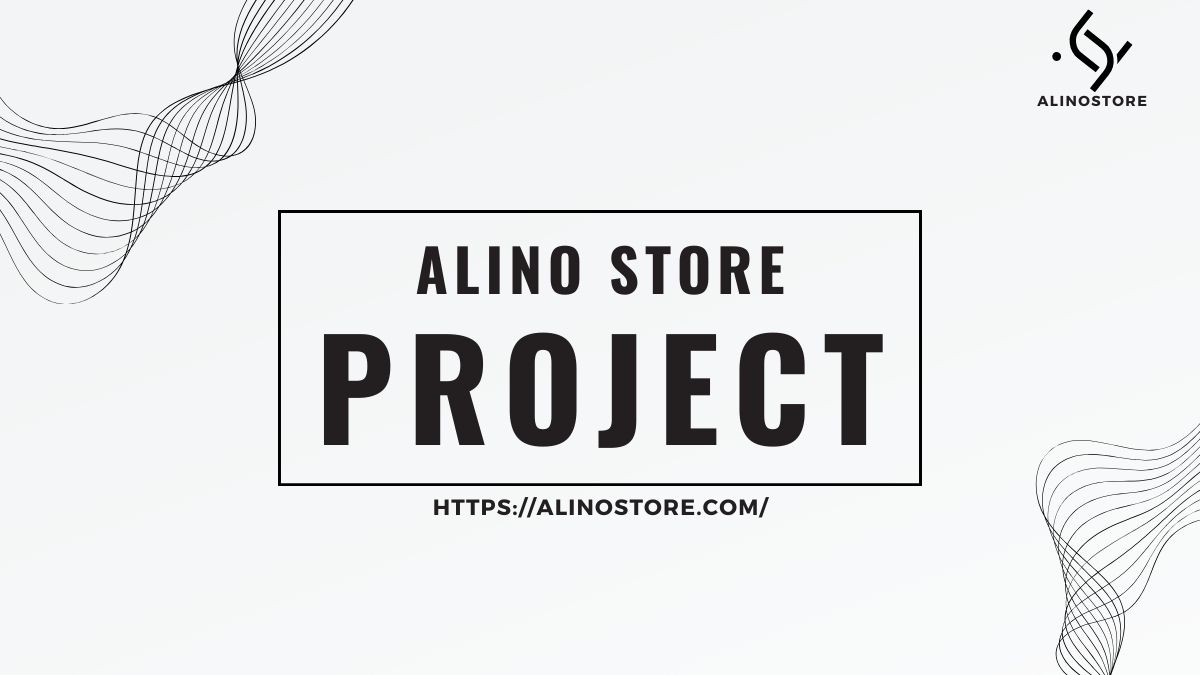Recently I was given the case that a friend wanted to install Windows 10 on his new computer, despite trying to convince him to install some simple Linux distribution like Linux Mint or Ubuntu, the truth is that the computer he bought was for gaming And being honest, and despite Wine, the best option for that is Windows 10 today.
To the trouble, since I did not have Windows installed on my computer, I had to find a way to create a bootable USB that could record the ISO image downloaded from Microsoft’s servers and then install the Windows 10 OS.
Download WoeUSB to burn Windows 10 ISO
After trying some applications, the best one I found was a specific application called WoeUSB that has been designed to install Windows from a popular Linux distribution such as Ubuntu, Linux Mint or Debian.
WoeUSB is a free source code program with a graphical interface that supports the installation of Windows Vista, Windows 7, Windows 8 and Windows 10 in all languages and versions, as well as Windows PE.
To install this program you can easily do it from the terminal, you can open it by pressing the sequence Ctrl + Alt + T and you will see a window similar to the following.
Paste the following commands one by one and hit Enter, enter the password of your Linux user when asked.
sudo add-apt-repository ppa: nilarimogard / webupd8
sudo apt update19
sudo apt install woeusb
In case this method does not work for you or you prefer to directly install the .deb file, you can also download it from this link.
To install the .deb file remember to press the right key on it, go to Permissions and check « Allow to execute the file as a program », then save the changes and execute the file with GDebi or similar.

Download Windows 10
Now go to the Windows 10 download website and select the version (at this moment there is only one), the Spanish language and the version that you need 32-bit or 64-bit (for recent computers almost with total security it will be 64-bit ).

The link they give you will be valid for 24 hours, so you have plenty of time to download the ISO.
Burn Windows 10 Image to USB
Insert a USB drive of at least 4 GB for the 32-bit version of Windows 10 and one of 8 GB for the 64-bit version, think that all the content you have will be erased so make a backup if it is for you important.